Tips for using Zoom for meetings and conference calls

I use Zoom a lot in my business coaching. And because we’re also a virtual team, I spend a lot of time on Zoom with the team. I thought I’d share some tips that I’ve picked up. This article covers using Zoom for larger meetings, conference calls and workshops.
Read here for ideas on how you can use Zoom to strengthen your business.
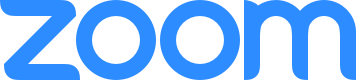
What I’ve been using Zoom for
I started a few years by switching my coaching sessions for people outside of Brighton to Zoom. This changed my mindset about where my target clients were coming from and I quickly began to think of myself as an online business coach. Nowadays, clients might be in Brighton, where I’m based, or London, Brussels or Turin.
I’ve interviewed people for my blog, recorded some videos of me talking to the camera, and run a weekly team meeting for a project with 12 people on Zoom. And I’ve used Zoom for webinars, large-scale meetings with 150 very opinionated participants, interviewing new staff, all kinds of meetings.
What I’ve learnt so far:
Tips for using Zoom for a meeting or conference call for three or four people.
- Give people instructions for using Zoom beforehand so they know that they will probably have to download some software before the meeting, if your participants are not power users.
- Be prepared for some small talk or a very general welcome and introduction at the beginning because not everyone will join in on time. If you set the meeting time for 10 am, some people will still be downloading Zoom and getting set up at 10.05 am, and some people will already be in the meeting.
- Be there on time, maybe a couple of minutes early so you can be there to welcome people. Otherwise, any early people will be looking at a message saying “waiting for the host to start the meeting” and then get bored and go off to check Facebook.
- Remember that some people will be using Zoom on their phone and will be wandering around their office or putting the kettle on while you talk. That can be disconcerting at first, so be prepared.
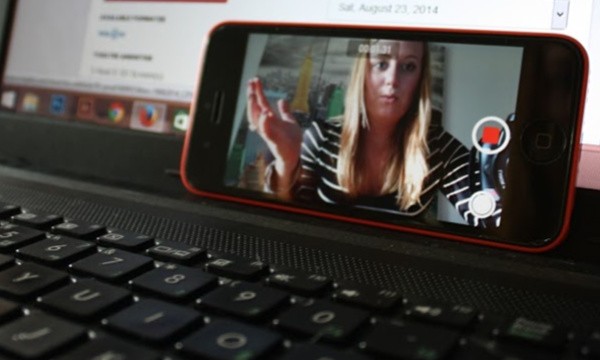
Using Zoom for larger meetings and conference calls
When you use Zoom for larger groups, like any meeting, the dynamic changes as you add more people. Three or four people can have a chat, and unless someone has terrible manners, the flow of conversation will usually regulate itself.
When you get above this number, you need to steer things a little more, or it can get out of hand. On Zoom, people can’t make the same signals with their body language as they can in a meeting. You need to be more tuned into what’s going on, and often more assertive in how you facilitate or chair your meeting on Zoom.
It is more difficult for someone to start talking over someone else or get into a shouting match, as Zoom doesn’t know which person to hand the mic over to. Which I think is an advantage compared to real-life meetings. And, as the host, you can mute someone if they’re objectionable. I’ve never had to do this, but a couple of times when I’ve had exceptionally opinionated people on the call, I’ve found it reassuring to have this in my back pocket.
Ground rules for using Zoom for conference calls
I’ve found it really useful to set some ground rules for Zoom for conference calls and workshops before getting going. In some of my larger calls, I use the same sort of ground rules I’d use if I were running a formal meeting.
For one discussion meeting with a dozen people where we needed to be more formal, I got everyone to agree to abide by Chatham House confidentiality rules.
In bigger meetings, I often explain that people need to put their hands up to speak. This works well because, in a real-life meeting, someone can catch your eye or start speaking just after another person has finished. This doesn’t work so well in Zoom, as there aren’t the same social cues.
Getting people to put their hands up to speak, even in a group of just six participants, makes it easier to notice when someone wants to talk. You can also keep an eye on the quiet people and make sure they can get in to contribute as well. These are often the folk who have good ideas, so you want to be able to pick up on when they do want to speak.

Using Zoom’s chat function in larger meetings and conferences
Zoom also has a chat function where people can type in messages or put up links to websites. Mostly, people use this in a super polite way, maybe to say bye if they have to leave the meeting early or to give a useful website as part of the discussion.
I’ve had a couple of more raucous meetings where two of the participants started another conversation in the chat.
I have to say this threw me for a moment, and I couldn’t concentrate on what people were saying, and who had their hand up. I had to ask people on the spur of the moment not to run side conversations in the chat. Be warned about this, as it might happen to you, especially if you’re running larger conference calls.
When you have a large number of participants, it can be helpful to have someone else on the call to keep an eye on the messages in the chat and queue up questions for later, messaging the person who has asked the question to make sure they feel heard. Personally, I find chat very distracting as I’m looking at people’s faces to pick up questions or signals, so I love to have someone to help with the chat messages. I was tempted to disable or ban chat messages, but then someone pointed out that Zoom chat messaging can be better for people who are shy, autistic or deaf.
Tips for using Zoom for webinars or teaching online
If you’re running a webinar using Zoom, the focus is usually on you and what you’re talking about. That’s why they’re there.
If you’re going to do this lecture style where it’s you talking, maybe with some slides and the other people listening, you might want to mute all the other people from the start. This has the advantage of keeping the background noise levels down, especially as not everyone realises that if they don’t mute, you’re all going to hear them typing furiously or eating a bag of crisps while they watch.
I did have one person who forgot to mute herself and joined our workshop on her phone while she was on the bus. I was distracted from explaining different kinds of business models because we could hear all the bus announcements from her journey around Glasgow.

If you want to run a more participatory, workshop-style webinar, Zoom works well for this as well. You can put people into separate break-out rooms to do an exercise for a while, just like if you were running a workshop in real life.
If you have more than, say, eight people in the workshop, you probably want to get people to put their hands up to ask a question. And if you want them to speak, you’ll have to ask them by name as just turning to them as you would in a regular workshop won’t work.
My article on using Zoom to strengthen your business by pivoting online has lots more ideas about running online workshops, webinars and how to build your business on Zoom.
Using Zoom to make your business better
Other tips for using Zoom for meetings and conference calls
Make sure people can see you. If you’re sitting with a window behind you, the others will only see a silhouette of you.
Do check your hair and appearance in a mirror before the call. I see a lot of people jump at the sight of themselves at the beginning of the call, and then start smoothing out their hair. No spot pushing, even if the other people haven’t arrived yet.
Remember to look at the camera sometimes, not just the screen. Looking at the camera makes for a more honest connection because then you are effectively looking into someone’s eyes.
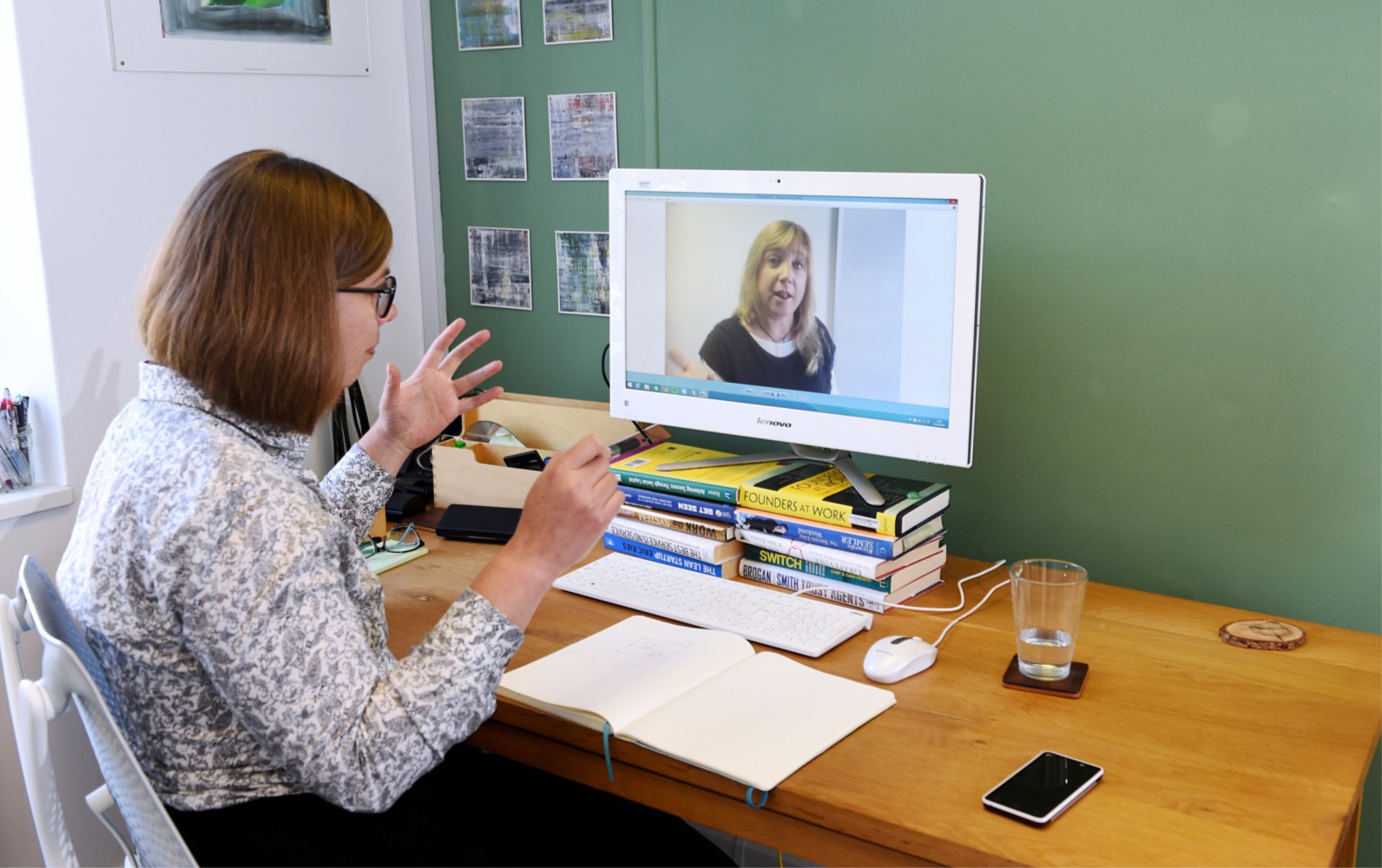
When other people are talking, amplify your body language to give clear signals. You might shake your head or give a thumbs up. And remember to smile more. That tells people that you’re engaged. You need to do a lot more of this on Zoom than if you were in the room for real.
If you’re screen sharing, be aware that Zoom will show anything that’s on your screen if you click on “screen”.
Close down any windows which you wouldn’t want other people to see before the meeting, just in case. You might not want to share your bank account, cat videos or email to your mum.
Make more of an effort than usual to be the host, even if you’re not hosting the meeting. The actual host will appreciate this, as she’s probably busy getting her notes ready or checking if everyone’s here.
Do you want more ideas for building a successful company?
I’ve been a business coach for over a decade now and have written dozens of ideas and how-to guides here at the Joy of Business to help you to build your business.
I also run Adventures in Products, where I help business owners to get away from selling their time and get their expertise into products to do the work for you instead.
And here are some more articles you’ll find invaluable for creating the kind of business you want to be known for:
Using Zoom to strengthen your business – ideas for using Zoom to pivot to an online business
My favourite business growth strategies for small businesses
What happens to my limited company if I die?
What would Tigger be like if he ran a business
The lessons learned technique
Photo credits to Zoom; webcam, desktop phone and hand by Pxhere; freestocks.org on Unsplash and Vervate


